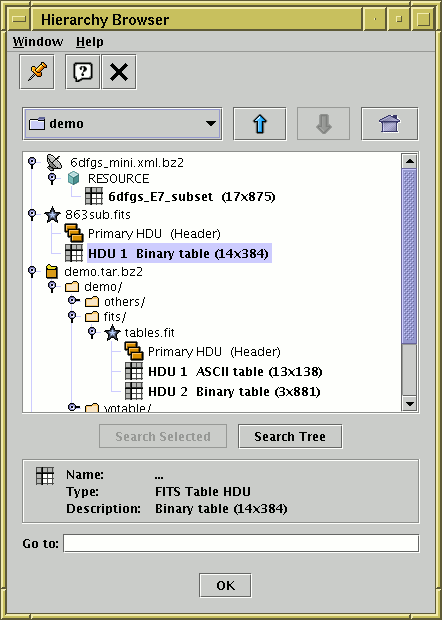
File load Hierarchy Browser window
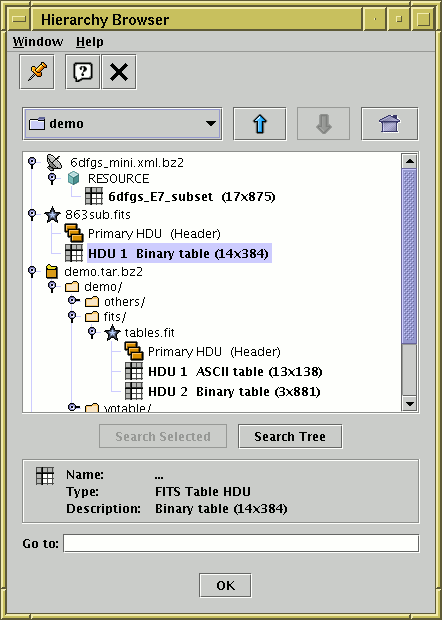
File load Hierarchy Browser window
By selecting the Hierarchy Browser button
(![]() )
from the Load Window's toolbar
or DataSources menu,
you can obtain a browser which presents a table-aware
hierarchical view of the file system.
(Note that a freestanding version of this panel with additional
functionality is available in the separate
Treeview
application).
)
from the Load Window's toolbar
or DataSources menu,
you can obtain a browser which presents a table-aware
hierarchical view of the file system.
(Note that a freestanding version of this panel with additional
functionality is available in the separate
Treeview
application).
This browser resembles the Filestore Browser in some ways, but with important differences:
The main part of the window shows a "tree" representation of the
hierarchy, initially rooted at the current directory
(the initial directory can be changed by setting the
user.dir
system property).
Each line displayed represents a "node" which may be a file or
some other type of item (for instance an HDU in a FITS file or an
entry in a tar archive). The line contains a little icon
which indicates what kind of node it is and a short text string which
gives its name and maybe some description.
Nodes which represent tables are indicated by the
![]() icon.
For nodes which have some internal structure there is also a
"handle" which indicates whether they are
collapsed (
icon.
For nodes which have some internal structure there is also a
"handle" which indicates whether they are
collapsed (![]() ) or expanded (
) or expanded (![]() ).
You can examine remote filespaces (MySpace, SRB)
as well as local ones in the same way as with the
Filestore Browser.
).
You can examine remote filespaces (MySpace, SRB)
as well as local ones in the same way as with the
Filestore Browser.
If you select a node by clicking on it, it will be highlighted and some additional description will appear in the panel below the hierarchy display. The text is in bold if the node in question can be opened as a table, and non-bold if it is some non-table item.
Note: an important restriction of this browser is that it will only pick up tables which can be identified automatically - this includes FITS and VOTable files, but does not include text-based formats such as ASCII and Comma-Separated Values. If you want to load one of the latter types of table, you will need to use one of the other load methods and specify table format explicitly.
You can see how this browser works on an example directory of tables as described in Appendix A.6.13.
Note that this window requires certain optional components of the TOPCAT installation, and may not always be available.