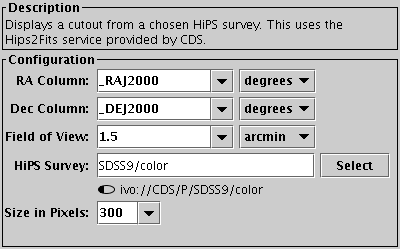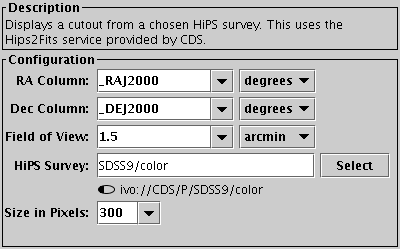Next Previous Up Contents
Next: Send HiPS Cutout
Up: Activation Actions
Previous: Send Sky Coordinates
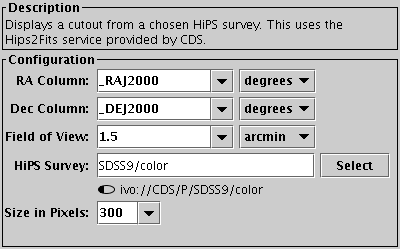
Configuration for Display HiPS Cutout action
The Display HiPS Cutout action uses the
hips2fits
service at CDS to acquire a resampled image at the activated row's
sky (or planetary) position and displays it in a no-frills image
viewer window.
The data is taken from a Hierarchical Progressive Survey (HiPS),
an all-sky image data set.
There are several hundred HiPS available providing imagery for
many important sky and planetary survey datasets, so this easy
to use activation action is often a good option for viewing
imagery associated with activated positions.
Configuration:
-
RA Column
-
Dec Column
- Identifies the table columns representing coordinates.
For sky data, these are in ICRS, but in the case of planetary data
they just represent longitude and latitude.
-
Field of View
- Gives the angular size of the cutout on the sky.
In most cases this will be a fixed value such as 1 degree or 45 arcsec,
but you can choose a table expression instead,
for instance the name of a column giving the source radius.
-
HiPS Survey
- Selects the survey from which the cutout is taken.
The Select button on the right opens a menu
with a hierarchical list of available surveys,
including numerous sky and planetary/solar system object datasets.
A little icon is displayed next to each survey in the menu
indicating fractional sky coverage - a filled in ellipse indicates
that the whole sky (or planet) is covered.
If a HiPS has been selected from the menu, its full identifier
and coverage icon is displayed below the entry field;
hovering over these with the mouse gives a bit more information.
It is also possible to type the full or partial survey name
directly into the entry field.
-
Size in Pixels
- The width of the acquired image in pixels.
The image is square, so this is also its height.
Alternatives:
The hips2fits service is very flexible.
If this action doesn't invoke it in exactly the way
you want it to, you can customise the behaviour by using the
Display Image action instead
constructing your own custom hips2fits URL,
perhaps by using the hips2fitsUrl function from the
URLs class.
You can also use the
Send HiPS Cutout action
if you want to view the image in an external viewer such as Aladin or ds9.
If you want to be able to zoom around the HiPS image however,
the best thing might be to open the HiPS in
Aladin and use the
Send Sky Coordinates action
to communicate with it.
Next Previous Up Contents
Next: Send HiPS Cutout
Up: Activation Actions
Previous: Send Sky Coordinates
TOPCAT - Tool for OPerations on Catalogues And Tables
Starlink User Note253
TOPCAT web page:
http://www.starlink.ac.uk/topcat/
Author email:
m.b.taylor@bristol.ac.uk
Mailing list:
topcat-user@jiscmail.ac.uk