Next Previous Up Contents
Next: HAPI Query
Up: Load Window
Previous: TAP Query
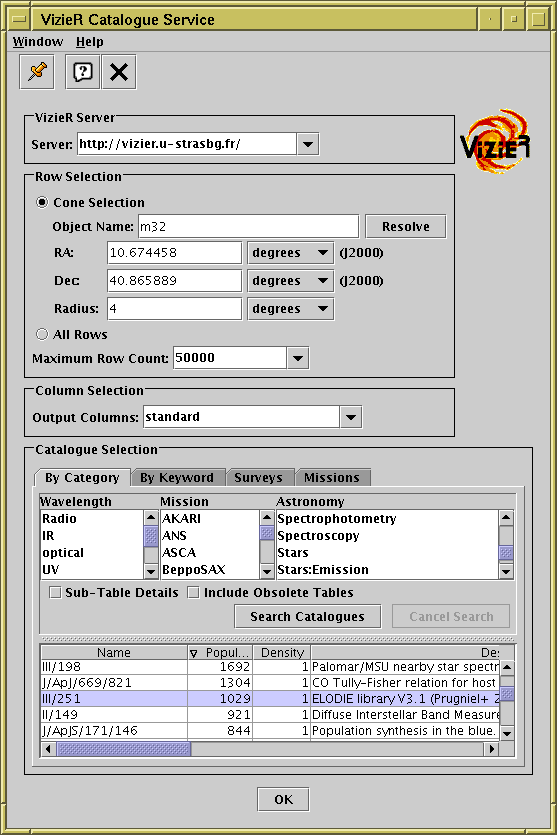
VizieR load dialogue
The VizieR query dialogue can be opened using the
VizieR Catalogue Service button ( )
in the Load Window's toolbar
or the Control Window's VO menu.
It allows you to make queries directly to the
VizieR
service operated by
CDS.
VizieR is a comprehensive library of very many published astronomical
catalogues.
These items can equally be accessed from the web or other interfaces,
but this load dialogue makes it convenient to load data directly from
VizieR into TOPCAT.
)
in the Load Window's toolbar
or the Control Window's VO menu.
It allows you to make queries directly to the
VizieR
service operated by
CDS.
VizieR is a comprehensive library of very many published astronomical
catalogues.
These items can equally be accessed from the web or other interfaces,
but this load dialogue makes it convenient to load data directly from
VizieR into TOPCAT.
Note that VizieR's idea of a catalogue is more complex than a single
table; this means that in some cases querying one of VizieR's catalogues
may result in more than one table being loaded into TOPCAT
(the Sub-Table Details checkbox described below
can help to control this).
The dialogue consists of four parts: the
VizieR Server,
Row Selection,
Column Selection and
Catalogue Selection panels,
arranged top to bottom in the window.
These are described below.
The VizieR Server panel allows you to specify which
VizieR server you want to use for data download.
By default the server at CDS is used, but there are mirrors elsewhere,
whose URLs can be chosen from the selector.
If you see a popup window complaining that the server cannot be contacted,
you can choose a different one; you might also want to select one that
is close to you for performance reasons.
The Row Selection panel specifies which rows you
want to retrieve from the catalogue that you will select.
You can choose one of the two radio buttons according to the kind
of query that you want to make:
-
Cone Selection
- In this case you must give a central sky position and the search
radius to define a cone-shaped region of interest. Rows within that
range will be returned.
For the central position you can either fill in the RA
and Dec fields directly, or you can fill in the
Object Name field and hit the Resolve
button; in the latter case, a SIMBAD query will be made to determine
the coordinates corresponding to the named object.
-
All Rows
- Alternatively, you can choose to download the whole catalogue
without spatial restrictions.
In either case, the Maximum Row Count selector indicates
the largest number of rows which will be returned.
If your query requests more rows than the limit given, extra rows will
simply be omitted from the returned result (the limit seems to be approximate).
It is possible to choose any value for this field, including very
large ones or the special value "unlimited"; however consider
before doing this whether you want to download a potentially very
large data set.
The server may in any case time out in the case of a very long
connection, so it is probably not possible, even if it were desirable,
to download for instance the entire 2MASS point source catalogue.
The Column Selection panel gives you some control
over which columns will be included in the loaded table.
This will include some or all of the columns the table has in the
VizieR archive, and perhaps some standard ones added automatically
by the service.
The options are currently:
-
standard
- Contains a selection of those columns considered most interesting by
the service.
-
default
- Contains the 'standard' columns plus numeric "_RAJ2000" and "_DEJ2000"
positional columns inserted by the service;
if the query is a Cone Selection rather than All Rows, it also contains
a column "_r" inserted by the service giving the distance between the
selected position and the row's position.
-
all
- Contains all the columns from the archived catalogue.
VizieR experts may fill in custom column requirements here by typing them
into the selector box rather than choosing one of the
predefined options, for instance
-out.add=_GLON,_GLAT would add galactic coordinates to the
standard set; see
http://vizier.u-strasbg.fr/doc/asu-summary.htx
for more details on VizieR hacking.
(In fact, this trick can be used to add VizieR parameters unrelated to
column selection as well).
The Catalogue Selection panel offers several
different ways to identify which of the catalogues in the VizieR archive
you want to query. In all cases you will be presented with a
JTable
of VizieR catalogues, and you must select one by clicking on
the relevant row. You can sort within the displayed table by
clicking on the column header.
Note: for some of these options it is necessary to
fill in the Row Selection panel before you can operate them
(the controls will be disabled if no row selection has been made).
That is because the catalogues listed will depend on the region you
are going to query; VizieR is smart enough to know which catalogues
have some coverage in the region in question.
The options for catalogue selection are as follows:
-
By Category
- You may select one or more terms from one or more of the
presented lists of predefined keywords in the categories
Wavelength, Mission and
Astronomy to restrict the catalogues
that you are interested in. How you select multiple entries from the
same list is platform-dependent, but CTRL-click may work.
When you have made your selections, hit the
Search Catalogues button, and those catalogues in the
categories you have identified, and with coverage in the region
defined by the Row Selection panel, will be listed below the
category selection panel.
Select one of these by clicking on it.
The Sub-Table Details checkbox controls whether the
list displays only top-level VizieR catalogues
(each of which may contain multiple tables)
or entries for each table within each catalogue as well.
The Include Obsolete Tables checkbox controls whether
just the most current, or all versions of each catalogue are shown.
-
By Keyword
- A Keywords text field is shown; you may enter
a space-separated list of words which will be matched against
catalogue names and descriptions.
When you have entered the search terms, hit the
Search Catalogues button, and those catalogues
which match your terms, and with coverage in the region
defined by the Row Selection panel, will be listed below the
Keywords field.
Select one of these by clicking on it.
The Sub-Table Details checkbox controls whether the
list displays only top-level VizieR catalogues
(each of which may contain multiple tables)
or entries for each table within each catalogue as well.
The Include Obsolete Tables checkbox controls whether
just the most current, or all versions of each catalogue are shown.
-
Surveys
- A (fairly short) list of large surveys held by VizieR is presented
in a table.
An indication of the size of each, in terms of number of
thousands of rows, is given.
Select one of these by clicking on it.
-
Missions
- A (fairly short) list of data holdings at VizieR originating
from large missions is presented in a table.
An indication of the size of each, in terms of number of
thousands of rows, is given.
Select one of these by clicking on it.
Depending on the type of catalogue search you make, various attributes
of the catalogues in question will be listed in the table for selection:
-
Name
- Unique VizieR identifier for the catalogue
-
Description
- Short description of contents
-
KRows
- Approximate number of thousands of rows
-
Rows
- Approximate number of rows
-
Tables
- Number of sub-tables contained within the VizieR catalogue
-
Popularity
- A measure of the number of queries on the catalogue served by
VizieR
-
Density
- A measure of the number of sources per unit solid angle
on the sky
-
Wavelengths
- Keywords describing wavelength regimes covered
-
Astronomy
- Keywords describing subject domain
When you have made your selection of rows, columns and catalogue
you can hit the OK button and TOPCAT will attempt to
contact the VizieR service to load the resulting table or tables.
You can cancel a request in progress with the Cancel button.
CDS make the following request:
If the access to catalogues with VizieR was helpful for your
research work, the following acknowledgment would be appreciated:
"This research has made use of the VizieR catalogue access tool,
CDS, Strasbourg, France".
The original description of the VizieR service was published in
A&AS 143, 23 (2000).
Next Previous Up Contents
Next: HAPI Query
Up: Load Window
Previous: TAP Query
TOPCAT - Tool for OPerations on Catalogues And Tables
Starlink User Note253
TOPCAT web page:
http://www.starlink.ac.uk/topcat/
Author email:
m.b.taylor@bristol.ac.uk
Mailing list:
topcat-user@jiscmail.ac.uk
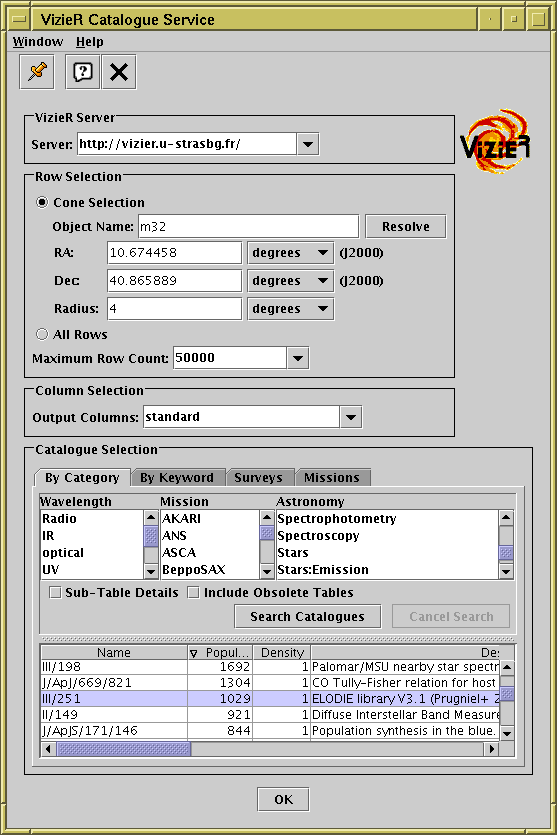
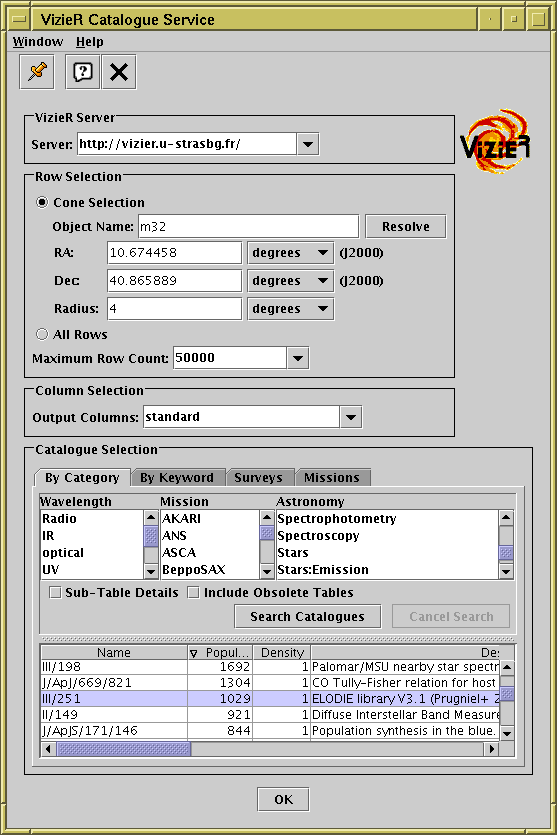
![]() )
in the Load Window's toolbar
or the Control Window's VO menu.
It allows you to make queries directly to the
VizieR
service operated by
CDS.
VizieR is a comprehensive library of very many published astronomical
catalogues.
These items can equally be accessed from the web or other interfaces,
but this load dialogue makes it convenient to load data directly from
VizieR into TOPCAT.
)
in the Load Window's toolbar
or the Control Window's VO menu.
It allows you to make queries directly to the
VizieR
service operated by
CDS.
VizieR is a comprehensive library of very many published astronomical
catalogues.
These items can equally be accessed from the web or other interfaces,
but this load dialogue makes it convenient to load data directly from
VizieR into TOPCAT.