The Size form (![]() )
plots markers of a fixed shape
whose size varies according to a supplied data coordinate.
The marker size thus represents an additional dimension of the plot.
)
plots markers of a fixed shape
whose size varies according to a supplied data coordinate.
The marker size thus represents an additional dimension of the plot.
The actual size of the markers depends on the setting of the Auto Scale option. If autoscaling is off, then the basic size of each marker is the input data value in units of pixels. If autoscaling is on, then the data values are gathered for all the currently visible points, and a scaling factor is applied so that the largest ones will be a sensible size (a few tens of pixels). This basic size can be further adjusted with the Scale slider.
Currently data values of zero always correspond to marker size of zero, negative data values are not represented, and the mapping is linear. An absolute maximum size on markers is also imposed. Other options may be introduced in future.
Note the scaling to size is in terms of screen dimensions (pixels). For sizes that correspond to actual data values, the Error form may be more appropriate.
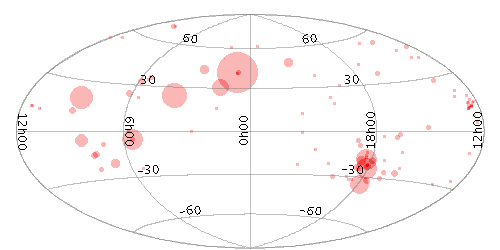
Example Size plot

Size form configuration panel
The configuration options are:
If auto-scaling is off, then markers will keep exactly the same screen size during pan and zoom operations; if it's on, then the visible sizes will change according to what other points are currently plotted.