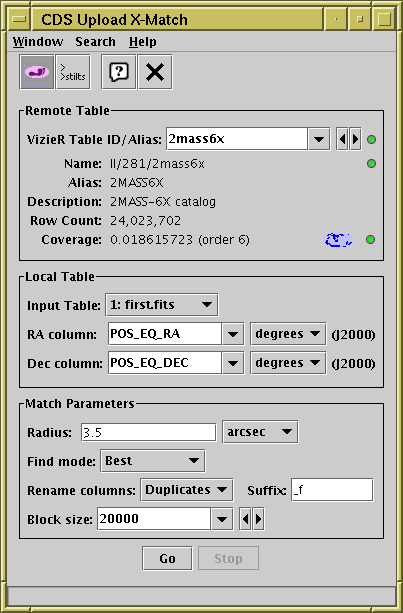
CDS Upload X-Match Window
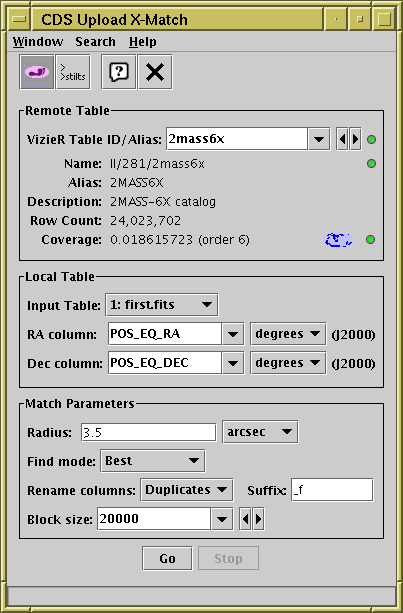
CDS Upload X-Match Window
The CDS Upload X-Match Window allows you to join a local table
with any table provided by the
VizieR
database of astronomical tables or with
SIMBAD.
You can access the window from the main
Control Window using the
CDS Upload Match button (![]() )
in the toolbar, or the Joins or VO menus.
This window is an interface to the excellent
CDS X-Match service
provided by the Centre de Données astronomiques de Strasbourg
(CDS).
The service is very fast, and in most cases it is the best way to
match a local table against a large external table hosted by a service.
In particular, it is almost certainly much better than using
the Multi-Cone window,
though it's less flexible than TAP.
)
in the toolbar, or the Joins or VO menus.
This window is an interface to the excellent
CDS X-Match service
provided by the Centre de Données astronomiques de Strasbourg
(CDS).
The service is very fast, and in most cases it is the best way to
match a local table against a large external table hosted by a service.
In particular, it is almost certainly much better than using
the Multi-Cone window,
though it's less flexible than TAP.
The local table is uploaded to the X-Match service in blocks, and the matches for each block are retrieved in turn and eventually stitched together to form the final result. The tool only uploads sky position and an identifier for each row of the input table, but all columns of the input table are reinstated in the result for reference. These details are mostly transparent when using the service, though it may help to understand how the progress bar moves.
For a better understanding of the details of how this service operates, including exactly what coordinates are matched against the uploaded positions (roughly: integrated to J2000 using proper motions if available) and what columns are included in the output (roughly: a subset of the most commonly used columns), please consult the service documentation. Note that because of the way the service is implemented not all the columns from the VizieR table may be present in the result; if the columns you need are not present, you're out of luck, there's no way to request additional ones.
The window has three panels, described below.
The Remote Table panel allows you to select the CDS table against which to match. The table must be entered by name in the VizieR Table ID/Alias field, and may be in one of the following forms:
When a table name has been entered, additional information (Name, Alias, Description and Row Count) will be downloaded from CDS and displayed in the lower part of the Remote Table panel. If nothing shows up here, then the table name is not legal for the X-Match service, and the Go button will be disabled.
Sky coverage information is also displayed, including the proportion of the sky covered by the table and a graphical indication of the covered regions on the sky.
Service interaction is monitored by the little "lights" to the right of this panel. If things are operating correctly they should be, or quickly turn, green. If they are amber or red, the service may be slow or not responding. Hovering over them with the mouse will give more information (apologies to red-green colourblind users).
The Local Table panel allows you to indicate the local table (the one loaded into TOPCAT) that you want to match. You must select the required table and indicate its Right Ascension and Declination columns.
The Match Parameters panel supplies the other information about how the match will operate:
Large blocksizes tend to be good (up to a point) for reducing the total amount of time a large xmatch operation takes, but they can make it harder to see the job progressing. There is also the danger (for ALL-type find modes) of exceeding the return size limit, which will result in truncation of the returned result. If this happens, a warning will be included in the popup window that reports match completion. At time of writing, the upload limit is 100Mbyte (about 3Mrow), and the maximum return size is 2Mrow.
When all the fields have been filled in, hit the Go button and the match will start; progress will be logged in the progress bar at the bottom of the window. To stop the match before it has completed, hit the Stop button. Note that the Go button is only enabled when a legal table name has been entered at the top.
The remote table in most cases contains only a subset of the the columns in the relevant VizieR table, including the most useful ones. The service currently provides no straightforward way to acquire columns which are not returned by default.
The following item is available in the toolbar and Search menu:
Acknowledgement: CDS note that if the use of the X-Match service is useful to your research, they would appreciate the following acknowledgement:
"This research made use of the cross-match service provided by CDS, Strasbourg."