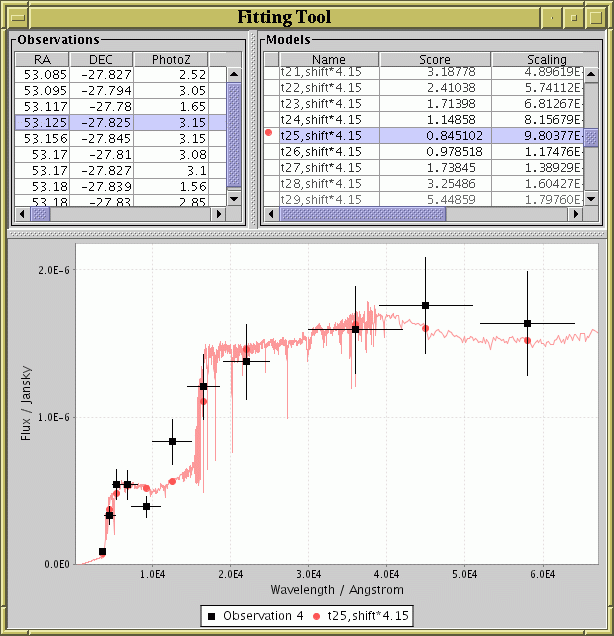
Window displayed by the gui mode of the
fit task.
User Guide
Mark Taylor
6 Feb 2007
$Id: yafit-user.xml,v 1.10 2007/02/13 18:39:53 mbt Exp $
Yafit is a tool for fitting curves. Although it could be used in other contexts, it is mainly intended for fitting observed photometric data to calculated model spectra. In general one uses it by preparing a file containing one or more sets of observations, preparing a file containing a number of model spectra, and then running the fitting program which identifies the model that most closely fits each set of observations. The results can be viewed graphically and/or output in a number of formats.
Yafit is a package intended for identifying which spectral models from a given set are best fits to one or more observational data sets. Operation is as follows:
To use Yafit, you should read Section 2 to find out how to invoke the commands, and then Section 3 for an explanation of how to use the tool to fit your data. The other sections can be consulted as required.
Yafit is a java program, usually distributed as the file
yafit.jar. It requires a Java Runtime Environment (JRE)
version 1.4 or later to run.
The package comprises a number of different tasks;
tasks are called things like fit
and plotobs. They are invoked
by giving the task name followed by a set of arguments, usually in
the form name=value.
Each command and its arguments are described in detail in
Appendix A
There are two ways of invoking the program:
java -jar yafit.jar <task-name> <task-args>
yafit <task-name> <task-args>
yafit script is a convenience for
running on unix-like operating systems:
if you don't have the script, you can extract it from the jar file
like this:
unzip yafit.jar yafit chmod +x yafitTo run the script file, you must have the
java command on your
path, and the yafit script should be in the same directory as
yafit.jar.
Invoking the program with the -help flag gives a
summary of the available tasks:
yafit -help
Usage:
yafit [-help] [-version] [-verbose] [-debug] [-bench]
<task-name> <task-args>
yafit <task-name> -help
Known tasks:
fit
funcs
copymodel
tableobs
plotmodel
plotobs
Usage information (a list of parameters) for each individual task
can be obtained by supplying the
-help flag after the name of the task itself, e.g.
yafit fit -helpFull help for each command is given in the reference section, Appendix A.
Before fitting, you must prepare your observation data in a way
that the program can understand. This involves generating a
.yobs file which contains spectral information about
one or more sources. Typically this will consist of photometric
observations at a number of pass bands for each of several sources
of interest. Currently the tableobs task is provided
to convert observations in a table for which each column represents
observations in a given pass band to a .yobs file.
Suppose that you have photometric observations in a table as follows:
# RA DEC PHOTOZ J J_ERR H H_ERR K K_ERR
119.608 21.410 2.52 11.94 0.022 12.16 0.024 12.57 0.018
53.094 -27.839 3.05 12.33 0.022 12.34 0.026 12.67 0.020
213.870 -46.515 1.65 17.32 0.106 17.57 0.192 17.49 0.176
204.143 -29.089 0.50 15.93 0.041 16.29 0.071 16.48 0.073
This represents observations of four objects in each of three
photometric bands (J, H and K).
The fluxes are here represented as magnitude values,
and the flux at each of the bands has an associated error value.
The fitting program must identify each of these bands with a
region of the model spectrum and determine how close the observation is
to the model flux in that region to see how well the observation fits
the model. The flux error in each case provides a measure of how
large deviations are to be tolerated.
An additional column (PHOTOZ) gives the known redshift for each object
and the sky position is given by the RA and DEC columns.
The tableobs task can be used to generate an
observation file from this table, by specifying
which columns give flux values and flux errors for each band pass.
You can also provide expressions which perform numeric value transformations
such as unit conversions if required;
recall that the X (wavelength) and Y (flux)
values in your observation file must be compatible with those you
supply in your model file before the fitting is performed.
To define which columns correspond to which band passes in the table, you must prepare a key file, which lists the flux value and error columns corresponding to each band pass given in the table. For the table above, this file would look something like the following:
# yColName yerrColName x xWidth
J J_ERR 12400 5000
H H_ERR 16600 4000
K K_ERR 21600 6000
The format of this file is a four-column ASCII table - the column names
(and any other lines starting with a '#' character) are ignored.
Each line of it must contain four entries in order:
When you run tableobs you can also specify information about
how the X and Y values should be written out. You can label their
names and units and give an expression for how to calculate them from
the values in the input table. Note the names and units you give are only
annotations and will not cause any conversions to take place apart from
those you specify by providing the expressions. Nevertheless it is
a good idea to provide these in order to document your data files.
You may well wish to convert the X and Y values to more suitable quantities,
since they must be in a form which can be meaningfully fitted against
the model data to be provided. For instance in the above case, you
will probably want to convert the Y values from magnitudes to fluxes.
A flexible expression language, described in Section 6,
is available to perform these conversions;
you will mostly use a few functions such as abToJansky.
Finally, you can specify redshift value if the input table contains one. This may be necessary to determine how model spectra are to be shifted along the X axis prior to attempting a fit.
Here is an example of a tableobs command to prepare
a .yobs file from the input table above.
yafit tableobs in=demo.txt ifmt=ascii
key=jhk.key
redshift=PHOTOZ
xname=Wavelength xunit=Angstrom x=x
yname=Flux yunit=Jansky y='abToJansky(y)'
out=demo.yobs
In detail, this works as follows:
in=demo.txt ifmt=ascii
key=jhk.key
redshift=PHOTOZ
xname=Wavelength xunit=Angstrom x=x
x=x is optional, but it means that the
output X values will be equal to those supplied in the .key file.
You could change the units here by writing, for instance,
"xunit=micron x=x*1e-4".
The X widths are automatically adjusted to the same scale as the
X values (using numerical differentiation).
yname=Flux yunit=Jansky y='abToJansky(y)'
abToJansky()" function, which converts
from AB magnitudes to Jansky.
The Y errors are automatically adjusted to the same scale as the Y
values (using numerical differentiation).
out=demo.yobs
tableobs task is given in
Appendix A.6.
Having prepared your .yobs file, you can view it using the
plotobs command if you wish
before using it for actual fitting.
Before fitting, you must prepare your set of model spectra in a way
that the program can understand.
Yafit understands a number of model formats, including outputs
from certain spectral simulation codes.
You can either provide your models in one of these formats directly
or convert them to the special .ymod format prior to use.
The copymodel task can convert
from the various foreign model formats to .ymod,
optionally applying custom transformations to the data.
Even if your model data is in one of the formats that Yafit understands,
you may wish to use copymodel so as to apply these
additional conversions, for instance annotating or modifying the units
on the X (wavelength) or Y (flux) axes to match those presented in the
observation data.
Here is an example invocation of copymodel:
yafit copymodel ifmt=galaxev
in=bc2003_salp.a1 in=bc2003_salp.a2
xname=Wavelength xunit=Angstrom
yname=Luminosity yunit=erg/s
y=3.826e33*y
out=gal.ymod
In detail, this works as follows:
ifmt=galaxev
galaxev is one of the formats that Yafit understands
(see Section 4).
in=bc2003_salp.a1 in=bc2003_salp.a2
xname=Wavelength xunit=Angstrom
yname=Luminosity unit=erg/s
y=3.826e33*y
out=gal.ymod
copymodel task is given in
Appendix A.1.
Having prepared your .ymod file, you can view it using the
plotmodel command if you wish
before using it for actual fitting.
Having prepared your input observation and model data, you run the
fit task to compare the two.
This compares each input observation with each input model and presents
the results in one or more ways.
The most straightforward use of the results is to assess which of the
input models matches the observation best, and then output this
information. However, some output modes allow you to see the goodness
of fit for several of the models in addition to the best fit one.
As with the other tasks, the fit task has a number of
parameters to configure its operation.
These fall into the following categories:
model and modelfmt parameters
give the location of the input model data file
and the obs parameter gives the location of the
input observation data. These should be prepared as described in
Section 3.1 and Section 3.2.
smoother, scale and fitcalc
parameters control the details of how the goodness of fit between
a given observation and a given model is to be calculated.
gui, summary, bestfits
and allfits parameters control what the program does with
the results having calculated them. Some of the possibilities are
display them in a graphical window and output a table which contains
rows associating the best fit with each input observation.
fit task is given in Appendix A.2.
NOTE: The most important thing to remember when performing a fit is that the axes of the presented observation and model files must be compatible. If the wavelength axis for the observations is in Angstrom and for the models is in microns your results won't make much sense. Having the same units for the two flux axes may not be necessary - since the models will normally be scaled by a constant to provide the best fit, an arbitrary multiplicative constant between the two units may be unimportant unless you need to make use of the fitted scaling constant. However even in this case you must ensure that the axes are compatible (e.g. both are fluxes, rather than one being in magnitudes).
An example invocation is as follows:
yafit fit obs=demo.yobs model=demo.ymod
gui=true bestfits=out.vot
This fits the observations in file demo.yobs against the
model data in demo.ymod. Default settings are used for
the fitting. By way of output, the results will be presented graphically
(gui=true) and the output written as a VOTable
out.vot in which each row gives the details of an observation
and the model which fitted it best, as well as the goodness of fit
statistic and scaling constant used.
Yafit can understand model data in a number of formats as written by various spectral simulation codes. This list will probably need to be expanded in the future. You can contact the author if a format that you need is not here, but note that some well-defined description of a format must be available in order for a handler to be written.
copymodel task.
galaxevpl (a.k.a. gpl) tool can be used.
These look something like this:
# Output file name = bc2003_hr_m42_salp_ssp_exp200.a1
# Input file name = bc2003_hr_m42_salp_ssp_exp200.ised
# Column 2 3 4
# Record 106 107 108
# Age (yr) 4.500E+07 4.750E+07 5.000E+07
# Lambda(A) Flux Flux Flux
9.100000E+01 6.685E-19 6.602E-19 6.520E-19
9.400000E+01 7.586E-19 7.491E-19 7.398E-19
...
MODEL DESIGNATION: eyles01100FM2
MODEL GENERATED ON 20060527 AT 035003.6
COMPUTED SYNTHETIC SPECTRUM
TIME [YR] WAVELENGTH [A] LOG TOTAL LOG STELLAR LOG NEBULAR [ERG/SEC/A]
.10000E+05 91.00 25.60479 25.60479 -15.00000
.10000E+05 94.00 26.34040 26.34040 -15.00000
...
Some of the tasks in Yafit provide a graphical display on the screen;
plotobs plots observational data,
plotmodel plots model data,
and the gui mode of fit
shows both.
These displays use a similar format and visual controls, as shown
in the figure.
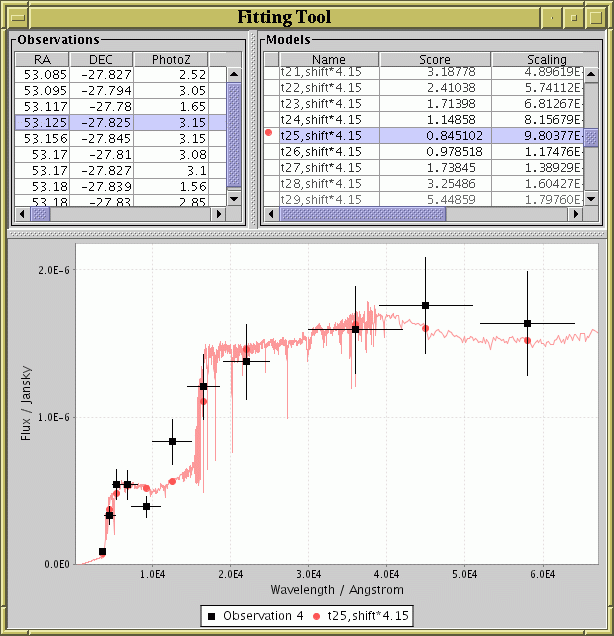
Window displayed by the gui mode of the
fit task.
The window consists of two parts: at the top are one or more tables giving details of the model or observation data being displayed, and at the bottom is the graphical display itself. In this case the top left part shows the table of observations (one per row) and the top right part shows the table of models (one per row). In each case, the highlighted row or rows indicate which observation/model is being drawn, and you can select observations/models for display by clicking on these tables to highlight rows. Clicking on a row while holding down the CTRL button will usually add/subtract the relevant row from the display list, while doing it without CTRL will select the relevant row as the only one for display.
The continuous coloured line or lines represent model data, and the points with error bars represent observational data points. The vertical bars on each point represent the error associated with the flux at that point, and the horizontal bars represent the width of the band pass. In this case the coloured dots give the position of the Y samples taken from the model data for comparison with the observed points - this is determined from the actual model curve according to some smoothing function as determined by the parameters of the fitting task (typically, by averaging over the band pass width).
Some control over the form of the plot is available. First, you can resize the window to resize the plot. Second, you can zoom in by dragging the mouse down and to the right, or zoom back to "normal" by dragging up and left. Thirdly, by clicking with the right mouse button on the plot you are a popup menu which provides various options, including:
The graphical windows displayed by
plotobs and
plotmodel work in a similar way.
Some of the parameters to Yafit tasks allow you to enter an
algebraic expression in terms of named variables or column names.
For instance the x and y parameters in the
tableobs and
copymodel have values
which are expresions. This section explains the expression language
that is used.
Form most purposes, the language is pretty intutive. The normal
algebraic operators
(+, -, * and /)
are available, numbers are written in the usual way, and variable
names such as those representing table columns
must start with a letter and continue with a sequence of letters,
numbers and underscores.
As well as these, there are a number of pre-defined functions which
can be used. As well as standard ones such as exp(),
cos(), max(), sqrt() and so on,
there are some useful astronomically specific ones, including
luminosityDistance(z,H0,omegaM,omegaLambda)
mToMpc(distMetres)
abToJansky(magAB)
janskyToAb(fluxJansky)
funcs task.
The expression language is powerful and extensible, however, most users of Yafit will not need to use many of its features, so it is not discussed in detail here. For a full description see the manuals for STILTS or TOPCAT, which use the same technology.
This section gives reference descriptions of each of the tasks available in the Yafit package, with detailed descriptions of their parameters. A more tutorial introduction to their use is provided in some cases in the main part of this document.
copymodel is used to prepare files containing model spectra,
ready for fitting by the fit task.
It takes model data in one of the forms described in Section 4
as input, optionally manipulates it in accordance with the parameters,
and writes the output to a .ymod file suitable for
input into other fitting tasks.
The main manipulations which can be performed are changing the
X and Y values (using the x and y parameters)
and labelling the axes and their units.
See Section 3.2 for some more discussion and examples.
Usage: copymodel [-help] [-debug]
in=<model-file>
[ifmt=ymodel|galaxev|starburst99|svotar|sideways-vot]
[out=<out-file>]
[ofmt=ymodel-fits|ymodel-votable|ymodel-votable-binary]
[x=<expr>]
[y=<expr>]
[xname=<value>]
[xunit=<value>]
[yname=<value>]
[yunit=<value>]
ifmt = ymodel|galaxev|starburst99|svotar|sideways-vot
in parameter.
See Section 4 for a list of known formats.
[Default: ymodel]
in = <model-file>
ifmt parameter.
Multiple model files (in the same format) may be specified
by giving this parameter multiple times.
ofmt = ymodel-fits|ymodel-votable|ymodel-votable-binary
ymodel, but it is possible
to choose which variant (FITS, VOTable etc) of that format
is used by specifying this parameter. It doesn't matter much
which is used though there may be performance implications.
[Default: ymodel-votable]
out = <out-file>
ymodel format.
[Default: -]
x = <expr>
x" simply makes the one
equal to the other, however it is possible to use algebraic
expressions here in terms of x and y
(the Y values from the input model file).
Normal arithmetic operators as well as some special functions
may be used - see Section 6.
[Default: x]
xname = <value>
xunit = <value>
y = <expr>
y" simply makes the one
equal to the other, however it is possible to use algebraic
expressions here in terms of y and x
(the X values from the input model file).
Normal arithmetic operators as well as some special functions
such as abToJansky() may be used -
see Section 6.
[Default: y]
yname = <value>
yunit = <value>
fit is the task which performs the actual fitting of
observed data to model spectra. The main inputs are a set of
observations supplied as a .yobs file, and a set of
model data supplied as a .ymod file or in one of the other
formats described in Section 4.
Some of the other parameters describe how the fitting will be done,
and some specify what form the result will be output in.
See Section 3.3 for some more discussion and examples.
Usage: fit [-help] [-debug]
model=<model-file>
[modelfmt=ymodel|galaxev|starburst99|svotar|sideways-vot]
obs=<obs-file>
[smoother=square|point]
[scale=true|false]
[fitcalc=chi2|poisson|unscaled]
[gui=true|false]
[summary=<out-file>]
[bestfits=<out-table>]
[bestfitsfmt=<out-format>]
bestfits = <out-table>
bestfitsfmt = <out-format>
bestfits table.
Must be one of the permitted STILTS formats such as
votable, fits, ascii,
text, csv, ...
See SUN/256 for a full list.
[Default: (auto)]
fitcalc = chi2|poisson|unscaled
chi2: chi squared using value errorspoisson: chi squared using Poisson errorsunscaled: absolute root mean squared distance[Default: chi2]
gui = true|false
[Default: true]
model = <model-file>
ymodel file but may
be in some other format.
The format is given by the
modelfmt
parameter.
Multiple model files (in the same format) may be specified
by giving this parameter multiple times.
modelfmt = ymodel|galaxev|starburst99|svotar|sideways-vot
model parameter.
See Section 4 for a list of known formats.
[Default: ymodel]
obs = <obs-file>
yobs format.
scale = true|false
[Default: true]
smoother = square|point
obs parameter.
The options are currently
square: the model curve will be uniformly
averaged over the width of the observationpoint: a linear interpolation of the model curve
will be taken at the central point of the observation[Default: square]
summary = <out-file>
[Default: -]
funcs is a documentation utility which allows you to
browse the functions available in the expression language used
when specifying some expressions to Yafit, described in Section 6.
Invoking the command causes a window to pop up on the display with two parts. The left hand panel contains a tree-like representation of the functions available - the top level shows the classes (categories) into which the functions are divided, and if you open these up (by double clicking on them) each contains a list of functions and constants in that class. If you click on any of these classes or their constituent functions or constants, a full descritption of what they are and how to use them will appear in the right hand panel.
Usage: funcs [-help] [-debug]
plotmodel provides a graphical display of the model data
in a .ymod file or one of the other formats described in
Section 4.
The upper part of the window shows a table with one row for each of the
input models, and the lower part shows a plot with all of the models
drawn as different colour curves. You can highlight one or more of
these models (plot them in black) by clicking on the relevant row(s)
in the table at the top. Use CTRL-click to select multiple rows.
Other elements of the GUI are explained in Section 5.
Usage: plotmodel [-help] [-debug]
in=<model-file>
[ifmt=ymodel|galaxev|starburst99|svotar|sideways-vot]
ifmt = ymodel|galaxev|starburst99|svotar|sideways-vot
in parameter.
See Section 4 for a list of known formats.
[Default: ymodel]
in = <model-file>
ifmt
parameter.
Multiple model files (in the same format) may be specified
by giving this parameter multiple times.
plotobs provides a graphical display of the observation
data in a .yobs file.
The upper part of the window shows a table with one row for each of the
input observations, and the lower part shows a plot with the points
represented by the observations each plotted in a different colour.
You can highlight one or more of these observations (overplot them in black)
by clicking the relevant row(s) in the table at the top. Use CTRL-click
to select multiple rows. Other elements of the GUI are explained in
Section 5.
Usage: plotobs [-help] [-debug]
in=<obs-file>
in = <obs-file>
yobs format.
tableobs is used to prepare .yobs files
from tables that contain observation data. A yobs file
is the natural format in which Yafit stores information about
observed spectra, but observations are not usually originally supplied
in this form, so tableobs should be used to prepare them
in this way. To use this task, you must have a table which contains
data from one or more observations and a key file which
describes what each column of the table means, in particular which
columns represent flux values and flux errors at which wavelengths.
The key file is an ASCII table format containing optional comment lines (blank or starting with the '#' character) followed by a series of lines each describing the observations in one band pass. Each of these lines has four space-separated entries:
null")x is typically a band pass central wavelength and
xWidth is the band pass full width. However, these
X and Y values may be interpreted differently if desired, for instance
Y may be in magnitudes rather than flux units.
Note that the Y error column may contain the special value
"null" if no the input table contains no error information
for one or more Y values.
In this case however beware that error-less Y values will not be used
by the chi2 goodness-of-fit measure in the
fit task,
since chi-squared fitting makes no sense without error estimates.
To introduce given non-null error values you should pre-process the table
(e.g. using STILTS) to provide a
column containing suitable numeric values.
The input table which the key file describes is a table in any
of the formats recognised by the SUN/256
package, including FITS, VOTable, CSV and ASCII. In general it is
necessary to say what format it is in with the ifmt parameter.
See Section 3.1 for some more discussion and examples.
Usage: tableobs [-help] [-debug]
in=<table>
[ifmt=<in-format>]
key=<key-file>
[out=<obs-file>]
[redshift=<expr>]
[x=<expr>]
[y=<expr>]
[xname=<value>]
[xunit=<value>]
[yname=<value>]
[yunit=<value>]
ifmt = <in-format>
in parameter
(votable, fits, csv etc).
[Default: (auto)]
in = <table>
key parameter.
The table located by this parameter may be in any of the
formats supported by STIL, as defined by the
ifmt parameter.
key = <key-file>
out = <obs-file>
yobs
file will be written.
[Default: -]
redshift = <expr>
x = <expr>
x" simply makes the one
equal to the other, however it is possible to use algebraic
expressions here in terms of x, for instance
in order to modify the scaling (change units).
Normal arithmetic operators as well as some special functions
may be used - see Section 6.
[Default: x]
xname = <value>
[Default: X]
xunit = <value>
y = <expr>
y" simpley makes the one
equal to the other, however it is possible to use algebraic
expressions here in terms of y, x
(the X values from the input key file), and any of the
values in the input table referred to by their column name.
Normal arithmetic operators as well as some special functions
such as abToJansky() may be used -
see Section 6
[Default: y]
yname = <value>
[Default: Y]
yunit = <value>
Several people have provided help to me in the design of Yafit. I would most particularly like to thank Paresh Prema (IoA, Cambrige) and Anita Richards (Jodrell Bank) for their extensive advice.
The expression evaluation language implementation is based on JEL.