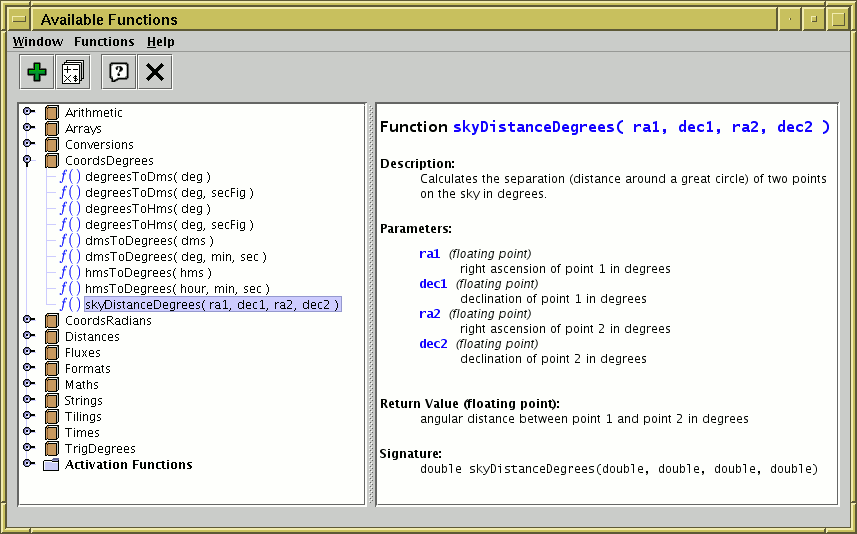
Available Functions Window
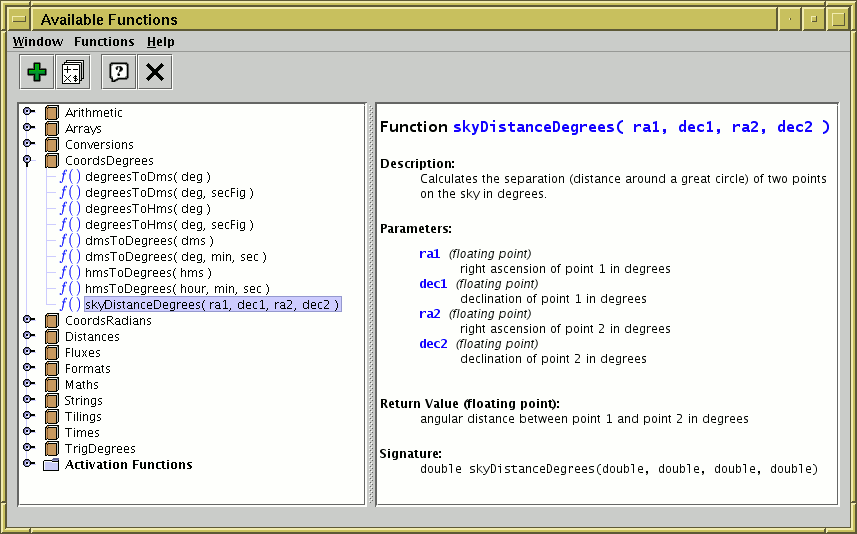
Available Functions Window
This window displays all the functions (Java methods) which are
available for use when writing
algebraic expressions.
This includes both the built-in expressions and any
extended ones you might have added.
You can find this window by using the
Show Functions (![]() ) button in the
Synthetic Column or
Algebraic Subset
window toolbars.
) button in the
Synthetic Column or
Algebraic Subset
window toolbars.
On the left hand side of the window is a tree-like representation of the functions you can use. Each item in this tree is one of the following:
Of these, the Folder and Class items have a 'handle' (![]() ),
which means that they contain other items
(classes and functions/constants respectively).
By clicking on the handle (or equivalently double-clicking on the name)
you can toggle whether the item is open (so you can see its contents)
or closed (so you can't). So to see the functions in a class,
click on its handle and they will be revealed.
),
which means that they contain other items
(classes and functions/constants respectively).
By clicking on the handle (or equivalently double-clicking on the name)
you can toggle whether the item is open (so you can see its contents)
or closed (so you can't). So to see the functions in a class,
click on its handle and they will be revealed.
You can click on any of these items and information about it
will appear in the right hand panel. In the case of functions
this describes the function, its arguments, what it does, and
how to use it. The explanations should be fairly self-explanatory;
for instance the description in the figure above indicates that
you could use the invocation skyDistanceDegrees(RA1,DEC1,RA2,DEC2)
as the expression for a new table column which gives the angular distance
between two sky positions represented by columns with the names RA1, DEC1
and RA2, DEC2.
Examples of a number of these functions are given in
Section 7.10.
There are two menu/toolbar actions:
jel.classes or
jel.classes.activation at startup,
as described in Section 7.11.
Classes added either using the Add Class action above or
the jel.classes or jel.classes.activation
system properties will be visible in the tree in this window,
but they may not have proper documentation
(clicking on them may not reveal a description in the right hand panel).