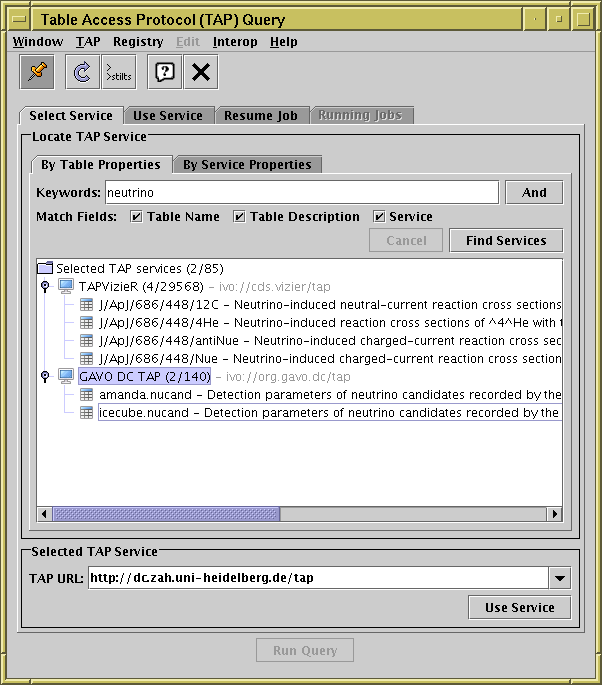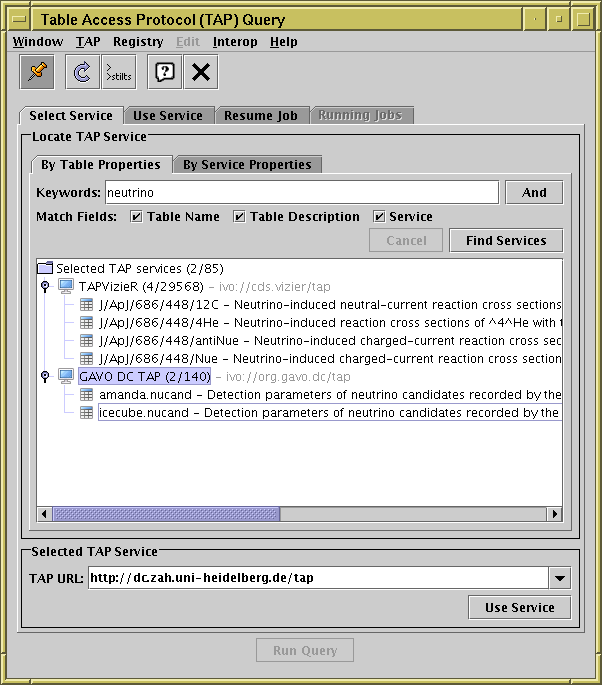Next Previous Up Contents
Next: Use Service tab
Up: Table Access Protocol (TAP) Query
Previous: Table Access Protocol (TAP) Query
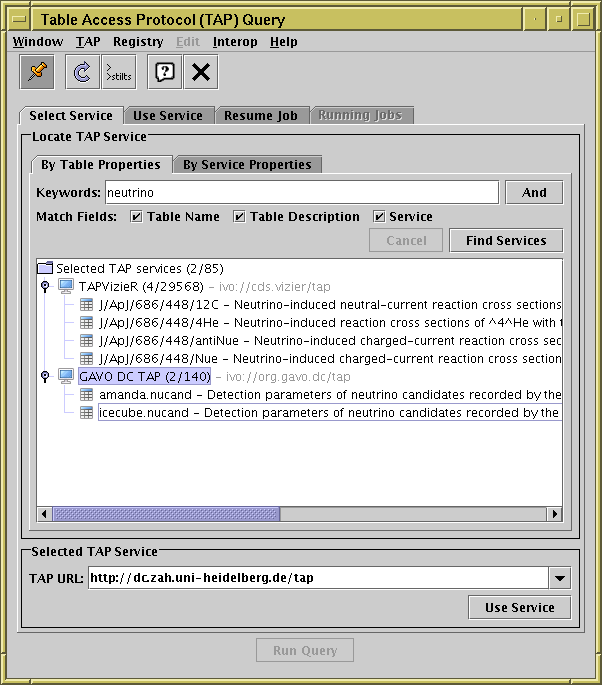
TAP window with Select Service tab visible
The Select Service tab of the
TAP load dialogue
allows you to choose which TAP service you wish to query.
You need to do this before submitting a new TAP query.
There are two separate tabs within the Locate TAP Service
sub-panel, corresponding to two different ways to select the service
you want to use.
-
By Table Properties
- Use this tab to find TAP services that contain particular tables,
or tables relating to particular topics.
When first opened (or if no search terms are entered),
it shows a list by name of all the known TAP services,
ordered by the number of tables they contain.
If you enter one or more search terms in the Keywords
field and hit Find Services (or return),
then the list will be redisplayed as a tree in which the children
of each service are the tables whose name and/or description matches
the search terms you entered
(click on the node handles to display/hide the children).
You can choose whether to match the Table Name or
Table Description using the Match Fields
checkboxes;
basic Service metadata can also be matched
(just name, title, ID; for more complex searches by service metadata
use the By Service Properties tab, described below).
Clicking the And/Or button to
toggle its value determines whether the text from the
displayed tables/service text are required to match
all of your search terms, or just one of them.
When you've decided which service you want to use, click it, and
its access URL will be filled in the TAP URL selector
at the bottom. If you double-click it, it will take you directly to
the Use Service tab.
If you select or double-click on a table from the tree,
then when you look at the service, that table's metadata will be
displayed first.
-
By Service Properties
- Use this tab to find TAP services based on properties
of the service itself, such as the service name or publisher.
It is the same as the
Registry Query Panel of the other
VO query windows.
Having queried the registry, click on one of the rows to enter its
service URL in the TAP URL field at the bottom.
At time of writing there are only about a hundred TAP services registered,
so it's feasible to query the registry for them all
(hit Find Services without entering any keywords),
and choose the one you want by eye, perhaps sorting the displayed services
by one of the metadata items (click on the column header to sort).
If you know the URL of the TAP service you wish to query, you can
enter it directly into the TAP URL field at the bottom
of the window without a registry search.
This field remembers URLs previously entered into it,
so if you click the little down-arrow on the right, you can easily
return to services you visited earlier in the same session.
The state (entered ADQL etc) of those sessions is also retained.
Once a service URL has been chosen in one of these ways, you can
click the Use Service button at the bottom
(or equivalently the tab header at the top),
and you will be moved to the
Use Service tab.
Next Previous Up Contents
Next: Use Service tab
Up: Table Access Protocol (TAP) Query
Previous: Table Access Protocol (TAP) Query
TOPCAT - Tool for OPerations on Catalogues And Tables
Starlink User Note253
TOPCAT web page:
http://www.starlink.ac.uk/topcat/
Author email:
m.b.taylor@bristol.ac.uk
Mailing list:
topcat-user@jiscmail.ac.uk