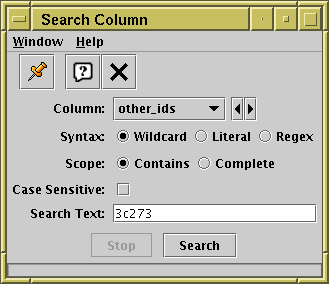
Column Search window
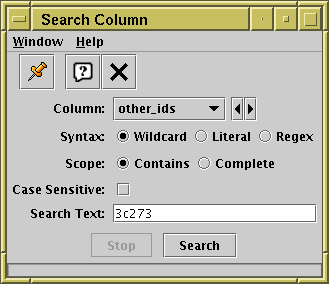
Column Search window
The Column Search window lets you search through the values
in a chosen column of the displayed JTable
to find occurrences of some particular text.
It is currently available from the
Data Window and
Columns Window.
In each case you can get it by using the
Search Column (![]() ) action in one of two ways:
either click the toolbar button or menu item,
in which case you have to choose the column of interest using the selector,
or select it from the popup menu that appears when you right-click
on a column, in which case that column is selected automatically.
) action in one of two ways:
either click the toolbar button or menu item,
in which case you have to choose the column of interest using the selector,
or select it from the popup menu that appears when you right-click
on a column, in which case that column is selected automatically.
To perform a search, ensure that the column selector is filled in
with the column you want to search,
fill in the matching options,
enter the text to search for,
and hit the Search button.
Any rows matching the query are then highlighted in the
corresponding JTable,
and the display is scrolled so that the first match, if any, is visible.
If at least one match is found, the search window usually closes
(though this can be prevented with the
Stay Open (![]() ) option).
) option).
When used with the Data Window only, if exactly one matching row was found, it is also activated. You can see how many matches there were from the Selected value indicated at the bottom of the Data Window.
The fields to fill in are as follows:
*" matches any sequence of characters, and
"?" matches any single characterThe Search button will only be enabled if the controls specify a legal search condition. If for instance the search text is empty, or Regex syntax is chosen and the search text is not a legal regular expression, it will be disabled.
The search will usually complete straight away, but if the table is very long it may take a significant amount of time. In this case progress is displayed with the progress bar at the bottom of the window, and you can interrupt the running search using the Stop button.